Depending on your settings, when you click on a hyperlink in a document, Micorosoft Office might display a warning. When you click on, say, a picture linked to an executable, Office will almost certainly display a warning.
You might want to disable these messages, since we’re assuming you know what you’re doing. These warnings happen only in Office 2003, so the following is applicable
only to that version.
You also need to navigate to:
HKEY_CURRENT_USER\Software\Policies\Microsoft\Office\11.0\Common
And repeat Step 5 above — find or create a key called Security, and the DWORD Value. Set it to the same value (0 or 1) as you did in the previous entry. Start or restart any Office program to see the changes.
You might want to disable these messages, since we’re assuming you know what you’re doing. These warnings happen only in Office 2003, so the following is applicable
only to that version.
- Click Start
- Click Run
- Type regedit in the Open input box and hit Enter key
- Navigate to:
HKEY_CURRENT_USER\Software\Microsoft\Office\11.0\Common - Here you should find a key called Security. Create it if it’s not there. Select the newly-created key, and there, create a DWORD called DisableHyperlinkWarning, and set it to 1, of course, to disable the warning messages.
You also need to navigate to:
HKEY_CURRENT_USER\Software\Policies\Microsoft\Office\11.0\Common
And repeat Step 5 above — find or create a key called Security, and the DWORD Value. Set it to the same value (0 or 1) as you did in the previous entry. Start or restart any Office program to see the changes.
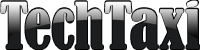
0 comments: