This article is a part of the Gmail Tips series.
You can apply the same action to all messages in a label or section of your account (Inbox, Sent Mail, Spam, Trash, etc.), in just a few steps. Use this feature to archive all mail in your Inbox, apply labels to every message meeting certain criteria, delete all messages in Spam or Trash, or apply a filter to all relevant messages in your account.
Here's how to take an action on all messages in a label or section of your account:
You can apply the same action to all messages in a label or section of your account (Inbox, Sent Mail, Spam, Trash, etc.), in just a few steps. Use this feature to archive all mail in your Inbox, apply labels to every message meeting certain criteria, delete all messages in Spam or Trash, or apply a filter to all relevant messages in your account.
Here's how to take an action on all messages in a label or section of your account:
- Open the view (Inbox, Sent Mail, etc.) containing the messages on which you'd like to take an action.
- Click Select: All along the top.
- Click the link that says Select all [number] conversations in [current view].
- Select the action you'd like to take from the More Actions... drop-down menu.
- Create a new filter.
- Before clicking Create Filter, check the box next to Also apply filter to [number] conversations below.
- Click Spam or Trash.
- Click Empty Trash now or Delete all spam messages now to delete all messages.
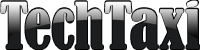
0 comments: